


Levels are the actual service offerings to your customer; it sets the duration of the level/subject and its prices.
Levels are linked and grouped under programmes. (e.g., in swimming (sport) you can set Learn to Swim as a programme and then Level 1, Level 2 and so on under Learn to Swim programme).
In levels you can set the price for each session and set discount if multiple sessions are availed by you customer.
To add new level, follow the below steps.
1. Click on the “Levels” option in the left main menu.
2. Click on the right blue button and press create level.
3. Enter the title, code, and link it to the specific programme.
4. In minimum sessions per week, you can set the condition for the least sessions to be booked per week by your customer for that level.
5. In the Maximum student per class, you can set the condition of the maximum capacity for a given session for that level.
6. Class duration would set the condition of the timing of the class and the space it would take in the calendar.
7. You can restrict certain age group for each level, so it is available for only that age group.
8. In catchup classes you can define extra spaces only visible to existing customers to book catchup for their missed sessions even though if your maximum student per class is fully booked. (e.g., if you set the maximum student per class to 6 and put 1 catchup classes then if for that level all 6 bookings are made but there would be still the option to book 1 catchup on the top of fully booked class for the existing members).
9. In fees the amount per session is defined before any tax/VAT.
10. You can set different colours for the levels to differentiate them on the calendar view.
11. You can assign specific staff to specific level so only those staff can deliver those level classes, but it is optional.
12. In level type you can define whether the level will be termly basis (booked at the same time for the whole term), individual basis (can be booked as a stand-alone session) or it is just an assessment level.
13. You can offer multiple session discounts in the discount section of levels.
14. You can set different prices if the sessions are booked 2,3 or multiple times.
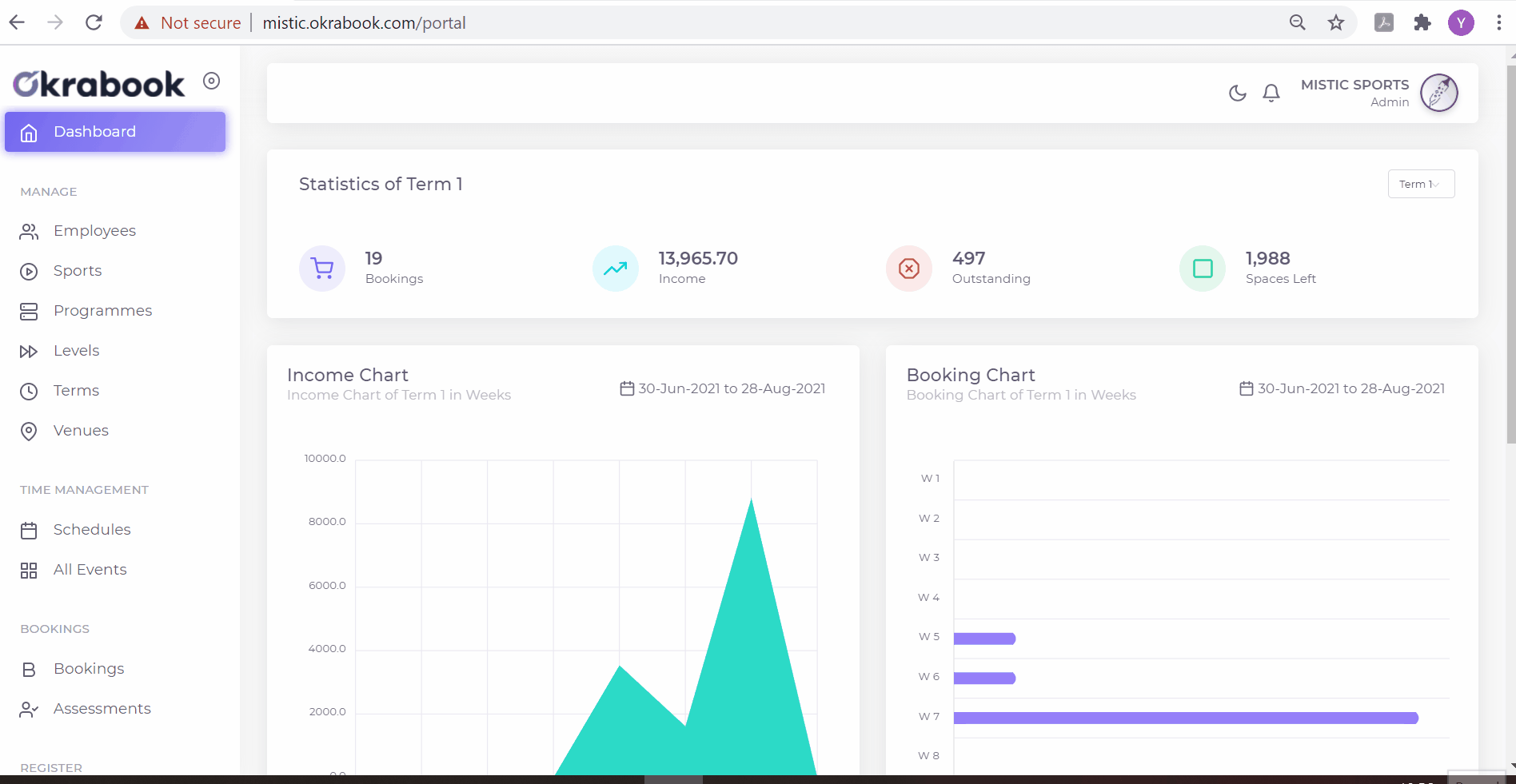
Powered by Froala Editor