


Set discounts to promote your business.
You can set multiple session discount, sibling discount and create vouchers.
Session discount:
You can set discount for the booking of multiple sessions by following the below steps.
1. Navigate to the levels on the left main menu.
2. Select the level that you want to set the discount for and click on edit.
3. Set the discounted prices at the bottom of the page for 2,3,4 or any session.
4. Press add discount for further session discounted prices.
5. And click submit to save the changes.
6. While booking the system will discount the multiple sessions by the same amount.
7. Please note that the 1st session will be the same amount as set in the level prices, the discounted amount will only be next session discounted amount set up.
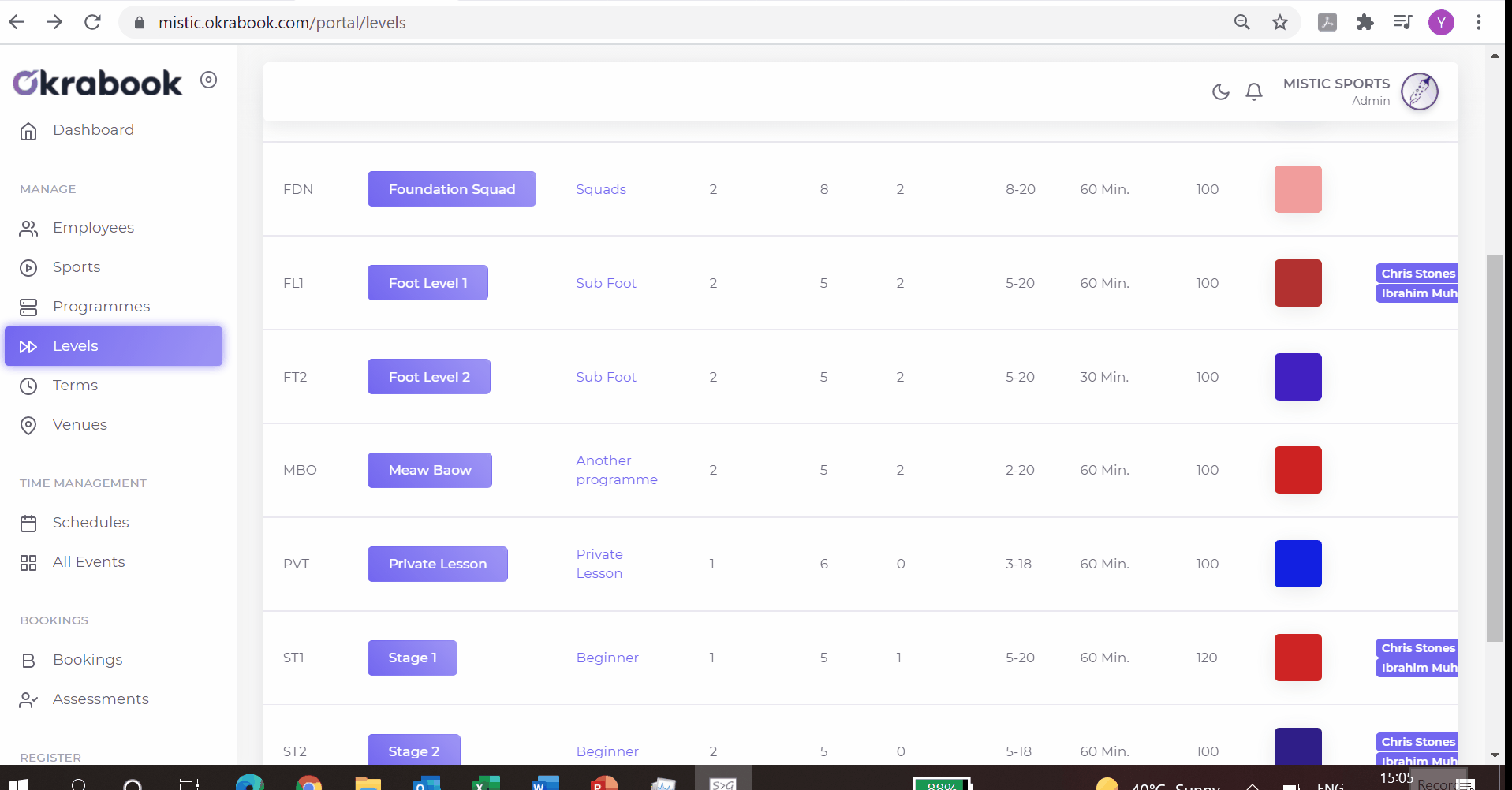
Sibling discount:
You can set sibling discount by following the below steps.
1. Go to settings by clicking on the top right profile picture on the main page.
2. Click on Athlete discount under discounts.
3. Click on add discount button.
4. Put the number of athlete/siblings to set the discount for.
5. Set the discount percentage.
6. Select the sports for which it will be applicable.
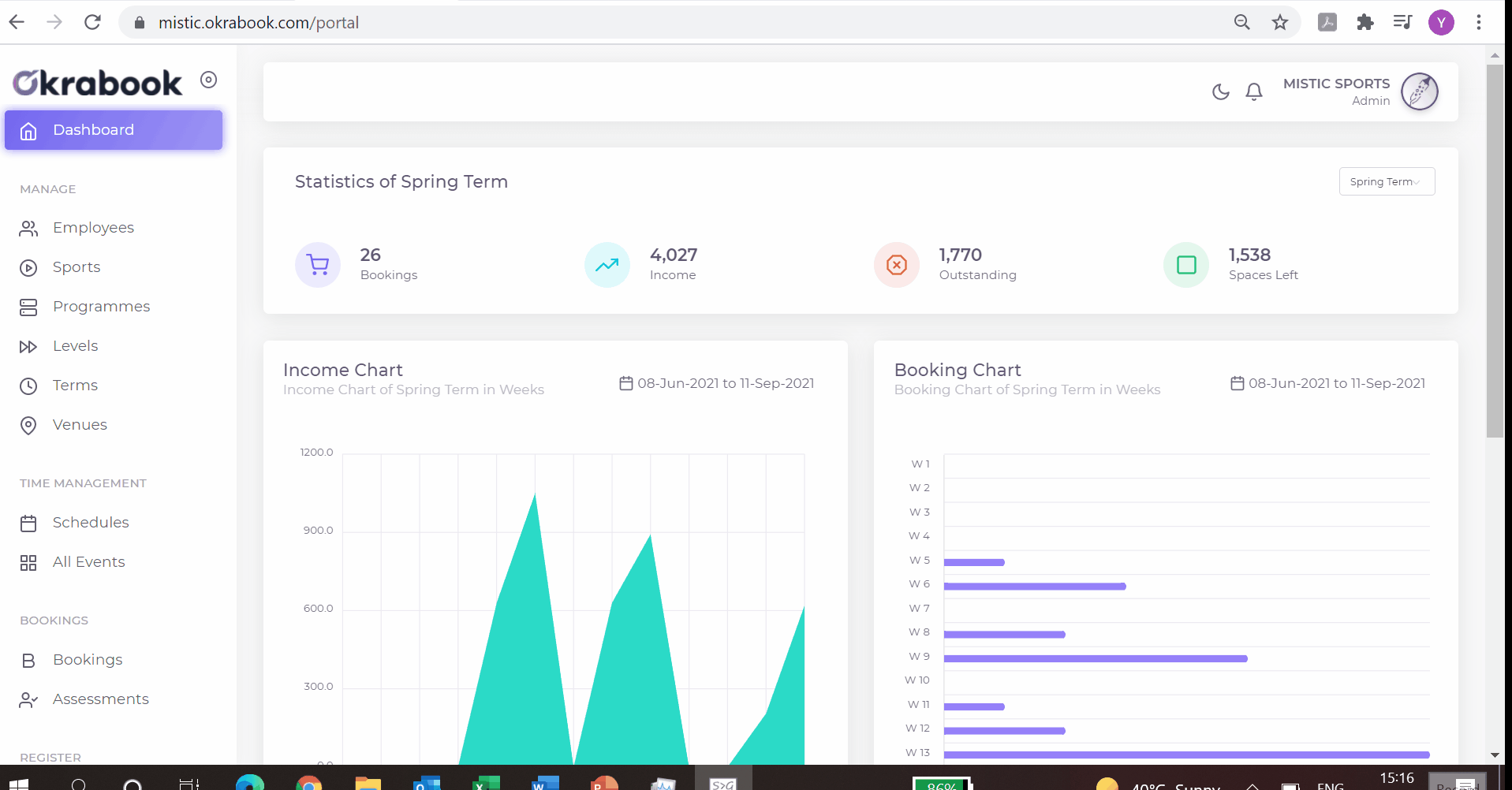
Voucher discount:
You can create vouchers for your customer to apply on their bookings.
To create voucher discount, follow the below steps.
1. Go to settings by clicking on the top right profile picture on the main page.
2. Click on Vouchers under discounts.
3. Click on Add voucher.
4. Put the voucher code and discount %age.
5. Put whether the voucher discount will apply on the top of all discounts or only the greater discount to be applied.
6. Click submit to create voucher.
7. Share the voucher with your customer so they can apply while making bookings.
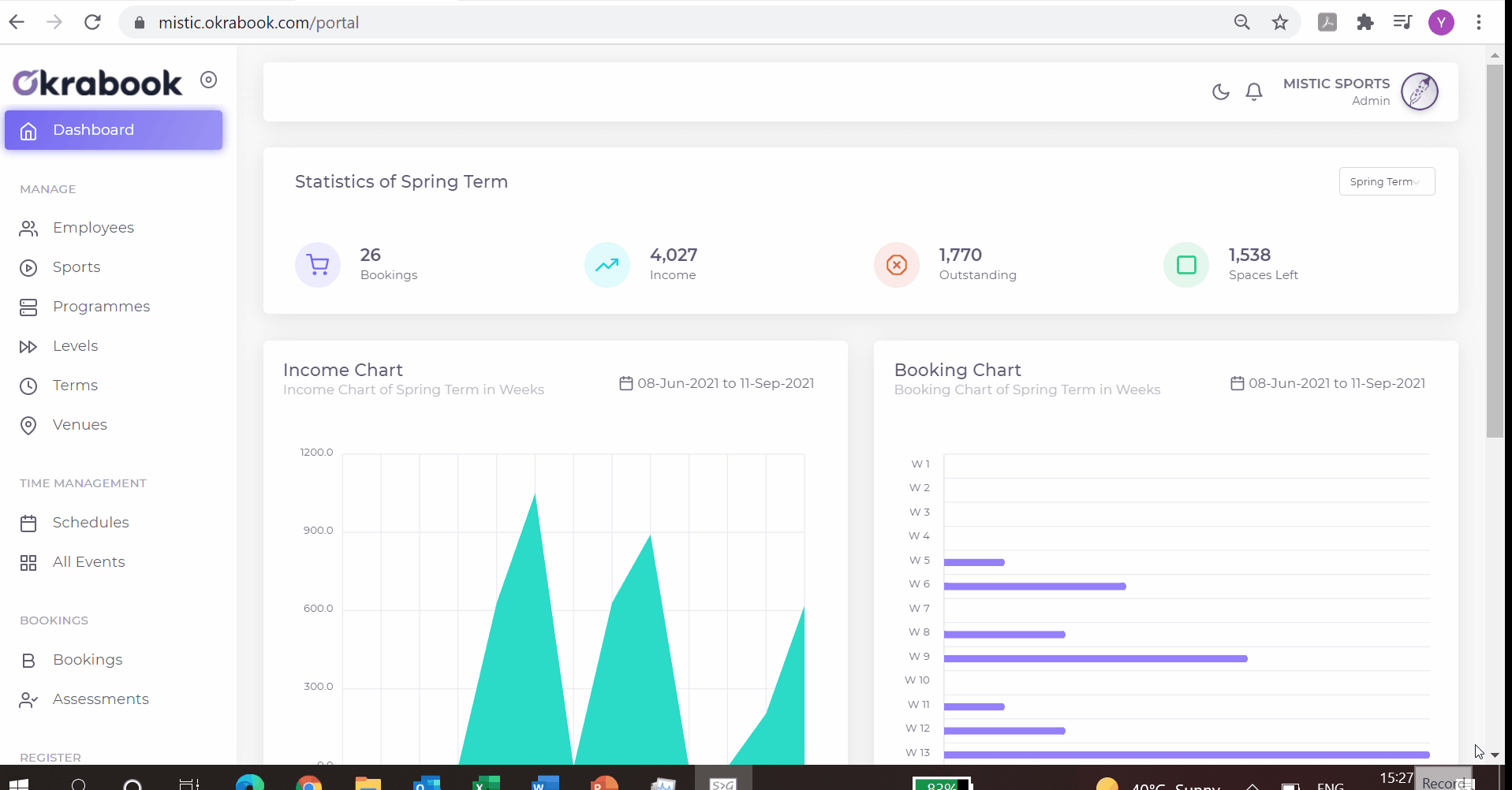
Applying vouchers:
If the customer forgets to apply the voucher on their bookings, then you can apply it from your end by following the below steps.
1. Go to the bookings on the left main menu.
2. Click on the 3 vertical dots for the booking that you want to apply the voucher.
3. Click on the payment.
4. Select the voucher at the top row.
5. Type the voucher code and click on check code.
6. You will see the voucher discount and then click apply.
Removing discounts:
If you want to remove the applied discounts on any booking, you can remove it by following the below steps.
1. Go to the bookings on the left main menu.
2. Click on the 3 vertical dots for the booking that you want to remove the discount from.
3. Click on the payment.
4. Select discount at the top row.
5. Remove the discount you want to remove and click yes delete it.
Powered by Froala Editor